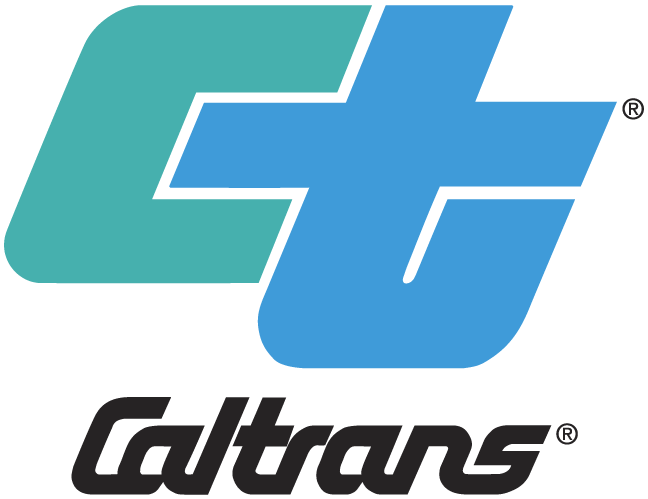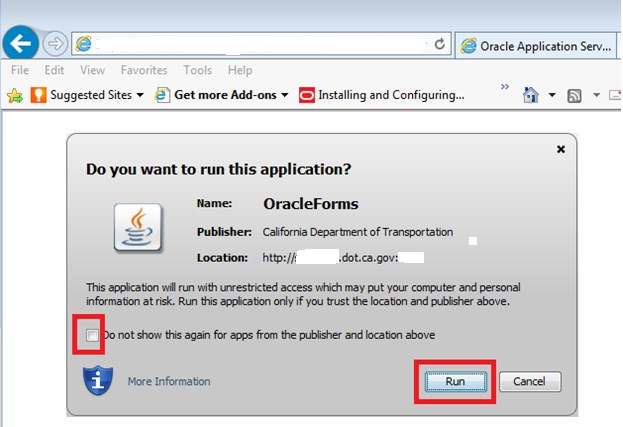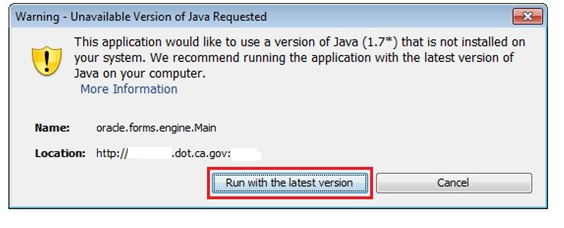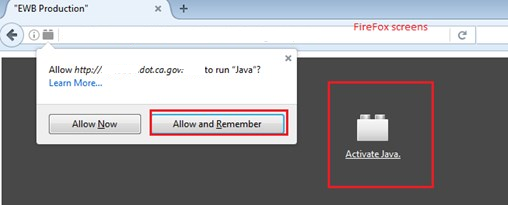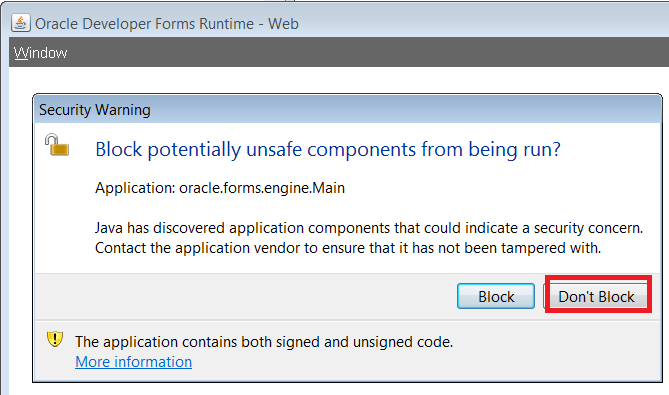iEWB Requirements
Setup iEWB with W7 & Firefox & JAVA 8
After “Java 8 32-bit” has been installed on your PC.
Always perform a cold reboot: starting your computer from shutdown to clean out clearing temporary files and problems, before this starting the browser. You must start using the new URL for Java 8, not the old Java 6 link. You must have an existing account before you access to the application URL.
Should you get a blank screen as depicted in image below. The initial access to the new Java 8 webpage can take several minutes, please be patience. If after five minutes, recycle and refresh empty browser screen several times by clicking on the refresh arrow highlighted in red box.
Different setup screens can appear as you access the iEWB application for the first time.
Firefox Browser Setup
Do not update your Firefox browser higher than 52. The newer releases do not support plugins, meaning Java. Consequently Oracle applications will not work.
- Check the box “do not show again” prompt.
- Click on run button.
- See image below.
Java Options
If this Java 1.7* prompt appears, select run with the latest version.
If the Activate java screen appears as depicted below, Click on Activate Java text and Allow and Remember button.
If the block potentially unsafe screen appearsas depicted below, click Don't Block button. You are using Caltrans website and data.
Runing PDF Report
If popup blocker screen appears use following link to resolve.
http://www.dot.ca.gov/hq/construc/iewb/popup.htm